Understanding Bundles
Bundles are the core organizing principle of MCPBundles. This page explains what they are, how they're categorized, and their lifecycle from creation to use.
What is a Bundle?
A bundle is a cloud-hosted collection of related tools exposed through a single MCP URL.
Think of it like an app store, but instead of downloading apps, your AI discovers tools. When you add a bundle URL to ChatGPT or Cursor, all the tools in that bundle become available to your AI.
You may have heard of .mcpb extension files—Anthropic's packaging format for MCP servers. MCPBundles supports this! You can download any bundle as a .mcpb file for one-click installation in Claude Desktop. The file is just a convenient installer that connects to our cloud service. Both the MCP URL method and .mcpb file method give you the same bundle. See the FAQ for details.
Why Bundles?
Without bundles, you'd need to:
- Add 50+ individual tool URLs to your AI
- Remember which tool does what
- Manage credentials for each tool separately
With bundles, you:
- Add one URL and get many tools
- Tools are organized by purpose (marketing, development, etc.)
- Share one set of credentials across all tools in the bundle
Bundle Properties
Every bundle has:
Basic Information
- Name: What the bundle is called (e.g., "Marketing Automation")
- Description: What it does and what tools it contains
- Slug: URL-friendly identifier (e.g.,
marketing-automation-a3f) - Version: Semantic version number (e.g.,
1.0.0) - Author: Who created the bundle
- Icon: Visual identifier for the bundle
Organization
- Category: What type of work the bundle helps with (see below)
- Tools: List of tools included in the bundle
- Providers: Which external APIs the tools connect to
Lifecycle Status
- Publication Status: Draft, Published, Deprecated, or Archived
- Readiness Status: Whether you can use it right now (Ready, Setup Required, Connection Error, Unknown)
Access Control
- User Access: Whether you've enabled this bundle on your account
- Publication: Whether the bundle is public or private
Bundle Categories
Bundles are organized into categories based on the type of work they help with. This makes it easier to find bundles that solve your specific needs.
Available Categories
| Category | Description | Example Tools |
|---|---|---|
| Analytics | Data analysis and reporting | Fetch metrics, generate reports, visualize trends |
| Backend | Server and infrastructure | Deploy code, manage databases, monitor services |
| Cloud | Cloud platform services | AWS, Azure, GCP operations |
| Collaboration | Teamwork and communication | Slack, Teams, Discord integrations |
| Customer Relation | CRM and customer management | HubSpot, Salesforce, Zendesk tools |
| Developer Tools | Coding and development | GitHub, GitLab, code analysis |
| Ecommerce | Online shopping and sales | Shopify, Stripe, inventory management |
| Education | Learning and training | Course management, quiz tools |
| Email marketing and management | Campaign tools, inbox automation | |
| Enterprise | Business operations | ERP, workflow automation |
| Entertainment | Media and content | Streaming, gaming, content creation |
| Financial | Money and accounting | Banking APIs, payment processing |
| Forms | Data collection | Survey tools, form builders |
| Hosting | Web hosting and servers | Domain management, hosting control |
| IoT | Internet of Things | Device control, sensor data |
| Location | Maps and geolocation | Address lookup, routing, geocoding |
| Machine Learning | AI and ML operations | Model training, inference |
| Marketing | Marketing automation | Email campaigns, social media, analytics |
| Media | Image, video, audio | Processing, conversion, editing |
| Messaging | Chat and messaging platforms | SMS, WhatsApp, Telegram |
| Monitoring | System monitoring | Uptime checks, alert management |
| Open Data | Public datasets | Government data, research data |
| Payment | Payment processing | Credit cards, digital wallets |
| Project Management | Task and project tracking | Asana, Trello, Jira tools |
| Search | Search and discovery | Elasticsearch, search APIs |
| Security | Security and authentication | Auth tools, security scanning |
| Social | Social media platforms | Twitter, LinkedIn, Facebook tools |
| Storage | File storage and management | S3, Dropbox, Google Drive |
| Support | Customer support | Ticketing, help desk |
| Telecom | Phone and SMS services | Twilio, voice APIs |
| Text | Text processing | Translation, summarization |
| Time Management | Scheduling and calendar | Calendar APIs, scheduling tools |
| Tools | General utilities | Converters, validators, generators |
| Transport | Shipping and logistics | Delivery tracking, route planning |
| Other | Miscellaneous tools | Tools that don't fit other categories |
Choosing a Category
When creating a bundle, pick the category that best describes the primary use case. If a bundle has tools from multiple categories, choose the one that represents the main purpose.
Example: A "Sales Automation" bundle might include email tools (Email category) and CRM tools (Customer Relation category). Choose Customer Relation since that's the primary purpose.
Publication Status
Bundles move through different publication states as you work with them.
Draft
- You're still building and testing the bundle
- Not visible to others
- You can add/remove tools freely
- Tools won't appear in AI clients
When to use: Creating a new bundle, major changes to existing bundles
Published
- Bundle is complete and ready to use
- Visible in the marketplace (if you've made it public)
- Can be enabled on your account
- Tools appear in your AI clients
- You can still edit it, but changes are visible immediately
When to use: Bundle is tested and ready for use
Deprecated
- Bundle is outdated but still works
- Indicates users should migrate to a newer version
- Still functional for existing users
- Not promoted to new users
When to use: You've created a better version and want to sunset the old one
Archived
- Bundle is no longer maintained
- Hidden from marketplace
- Existing users can keep using it
- No new users can enable it
When to use: Bundle is obsolete or no longer supported
Bundle Readiness
Readiness tells you whether the bundle's tools will actually work for you right now. It depends on which providers are connected and verified.
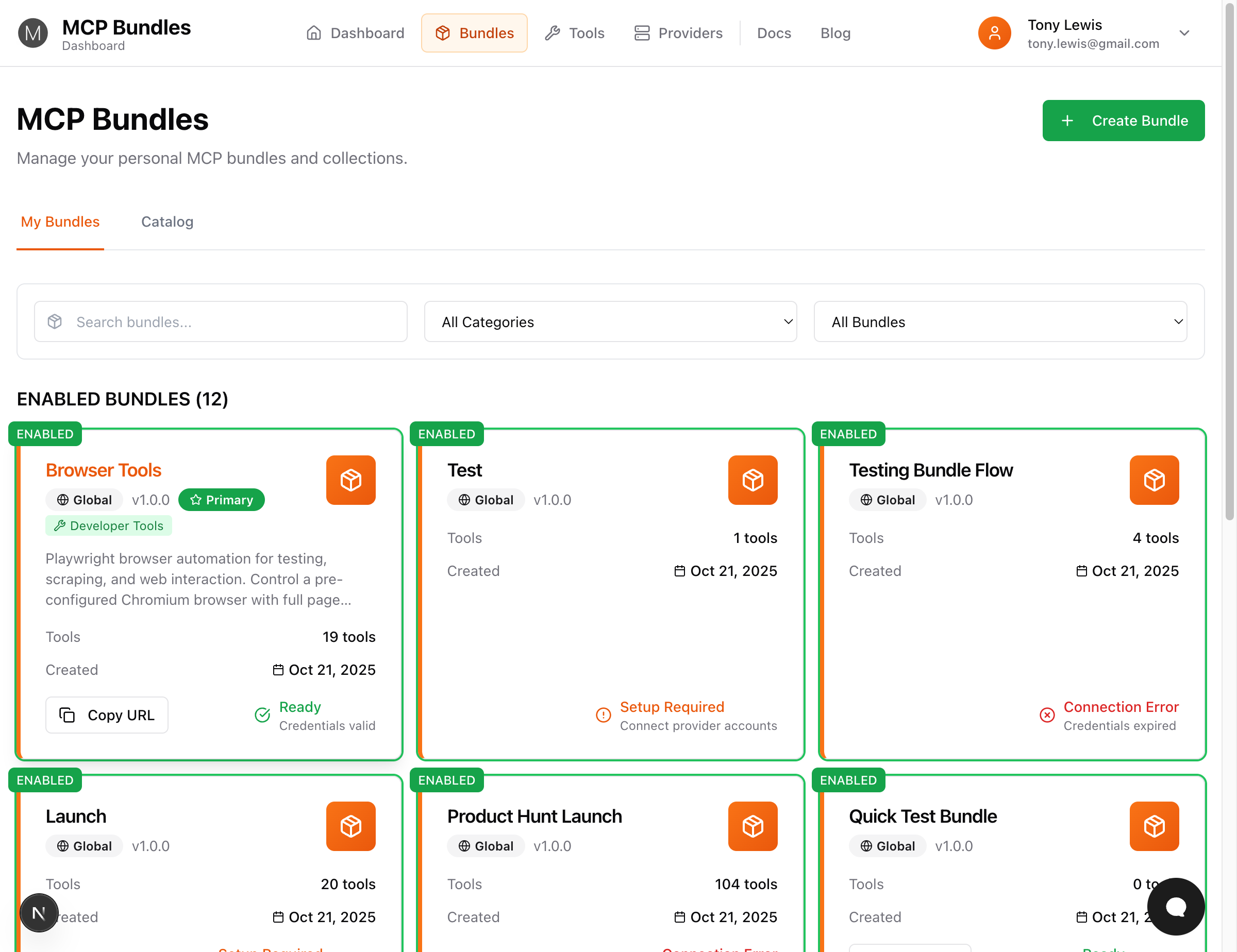
Ready - Credentials valid 🟢
All required providers have valid, verified credentials. Every tool in the bundle works.
What you see:
- Green checkmark badge with "Ready - Credentials valid"
- Full tool count shown
- "Configuration Required" section shows all providers verified
What you can do:
- Use all tools immediately
- Tools appear in your AI
- Bundle is fully functional
Example:
Marketing Suite Bundle
Status: Ready - Credentials valid ✓
Required: Smartlead (Verified), HubSpot (Verified)
Optional: OpenAI (Verified)
Tools Available: 12/12
Setup Required - Connect provider accounts 🟡
Bundle hasn't been configured yet. Needs credentials for required providers.
What you see:
- Orange/yellow warning badge
- "Setup Required - Connect provider accounts"
- List of providers that need configuration
What you can do:
- Click "Configure" next to each provider
- Add credentials through the credential panel
- Validate each credential
- Bundle becomes Ready once all required providers are configured
Example:
Marketing Suite Bundle
Status: Setup Required
Required: Smartlead (Not configured), HubSpot (Not configured)
Tools Available: 0/12
Action: Click Configure to add credentials
Connection Error - Credentials expired ❌
One or more provider credentials are missing, expired, or invalid.
What you see:
- Red error badge
- "Connection Error - Credentials expired"
- Specific providers showing errors
- "Action Required" warning
What you can do:
- Click "Configure" next to the affected provider
- Fix or replace the problematic credential
- Re-validate to confirm it works
- Bundle becomes Ready once all credentials are valid
Example:
Marketing Suite Bundle
Status: Connection Error ❌
Required: Smartlead (Credential expired), HubSpot (Verified)
Tools Available: Limited
Action: Fix Smartlead credential
Unknown ⚪
You haven't enabled this bundle on your account yet, so we can't evaluate its readiness.
What you see:
- Gray badge
- "Enable bundle to check readiness"
What you can do:
- Click "Add to My Account" to enable the bundle
- System will check if you have the required providers
- Status changes to Ready, Setup Required, or Connection Error based on your credentials
Creating and Managing Bundles
Creating a Bundle
- Go to Dashboard → Bundles
- Click "Create Bundle"
- Fill in:
- Name (clear, descriptive)
- Description (what it does)
- Category (from the list above)
- Version (start with
1.0.0)
- Click "Create"
- Add tools to the bundle
- Test with your own credentials
- Publish when ready
Testing Bundle Tools
Before using tools in your AI, you can test them in Bundle Studio—an interactive execution environment that lets you run tools directly in your browser with proper credential context.
Bundle Studio features:
- Execute tools with auto-generated forms
- See real-time results and errors
- Get help from an AI assistant
- Verify credentials are working
- Learn tool behavior safely
See the Bundle Studio Guide for a complete walkthrough.
Adding Tools to a Bundle
Tools can belong to multiple bundles. This lets you:
- Create general-purpose bundles (all marketing tools)
- Create focused bundles (only email campaign tools)
- Mix and match tools for specific workflows
To add tools:
- Open the bundle
- Click "Add Tool"
- Search for existing tools or create new ones
- Tool appears in the bundle immediately
Enabling a Bundle on Your Account
Before you can use a bundle's tools, you must enable it:
- Find the bundle in the marketplace or your dashboard
- Click "Add to My Account"
- System checks which providers you need
- Connect any missing providers (click "Configure")
- Add credentials through the credential panel
- Validate your credentials
- Bundle status changes to Ready
- Copy the MCP URL
- Add to your AI client
Disabling a Bundle
If you stop using a bundle:
- Open the bundle
- Click "Remove from My Account"
- Tools disappear from your AI
- Credentials remain (in case you re-enable later)
- Bundle stays in "My Bundles" list (disabled state)
Bundle URLs
Each bundle has a unique MCP URL you add to your AI clients.
Format:
https://mcp.mcpbundles.com/bundle/{bundle-slug}
Example:
https://mcp.mcpbundles.com/bundle/marketing-automation-a3f
Using Bundle URLs
Different AI clients configure bundles differently:
ChatGPT:
- Settings → Connectors → Create New → Paste URL
Cursor:
.cursor/mcp.json→ Add tomcpServers→ Paste URL
Claude Desktop:
- Add Custom Connector → Paste URL
Claude Code:
claude mcp add --transport http {name} {url}
See Integration Guides for detailed steps.
Bundle Versioning
Bundles use semantic versioning: MAJOR.MINOR.PATCH
- MAJOR (1.x.x): Breaking changes, incompatible with previous version
- MINOR (x.1.x): New features, backward compatible
- PATCH (x.x.1): Bug fixes, backward compatible
When to Increment
- Add tools: Increment MINOR (1.0.0 → 1.1.0)
- Remove tools: Increment MAJOR (1.1.0 → 2.0.0)
- Fix tool bugs: Increment PATCH (1.1.0 → 1.1.1)
- Change tool behavior: Increment MAJOR or MINOR depending on impact
Managing Multiple Versions
You can have multiple versions of a bundle:
marketing-suite-v1(version 1.5.0, deprecated)marketing-suite-v2(version 2.0.0, published)
Users on v1 keep working. New users get v2. Migration is optional.
Common Workflows
Workflow 1: Using an Existing Bundle
- Browse bundles by category
- Find one that fits your needs
- Click "Add to My Account"
- Connect required providers
- Enable the bundle
- Copy MCP URL
- Add to your AI client
- Start using tools
Workflow 2: Creating a Custom Bundle
- Click "Create Bundle"
- Name it based on your workflow (e.g., "Daily Standup Automation")
- Pick a category
- Add relevant tools:
- Slack notification
- Calendar fetch
- Email send
- GitHub PR list
- Test with your credentials
- Publish
- Add to your AI
Workflow 3: Combining Multiple Bundles
You can enable multiple bundles simultaneously. Your AI sees all tools from all enabled bundles.
Example setup:
- Marketing Suite (12 tools) → For campaigns
- Developer Tools (25 tools) → For code work
- Customer Support (8 tools) → For tickets
Total: 45 tools available in your AI, organized into 3 bundles.
Next Steps
- Understanding Providers - Learn about credentials and verification
- Quick Start Guide - Get your first bundle working
- Understanding Providers - Connect credentials to bundles