Connecting Your AI
Connect MCPBundles to your preferred AI assistant to give it access to real-world tools and APIs.
Overview
MCPBundles works with any AI that supports the Model Context Protocol (MCP):
- ChatGPT - Via OpenAI Connectors
- Claude Desktop - Via .mcpb file download
- Cursor - Via mcp.json configuration
- VS Code (with Continue or other MCP extensions)
- Any MCP-compatible AI
Choose your platform below for specific setup instructions.
Quick Setup by Platform
Before You Start
1. Enable a Bundle
- Log in to MCPBundles Dashboard
- Navigate to Bundles
- Click on a bundle you want to use (or create one)
- Make sure it's enabled
2. Configure Provider Credentials
For tools to work, you need to add provider credentials:
- Go to Dashboard → Bundles
- Click on your bundle
- Look for the "Configuration Required" section
- Click "Configure" next to each provider
- Add credentials through the credential panel
- Select validation tool and click "Validate Now"
See Setting Up Credentials for detailed instructions.
ChatGPT Setup
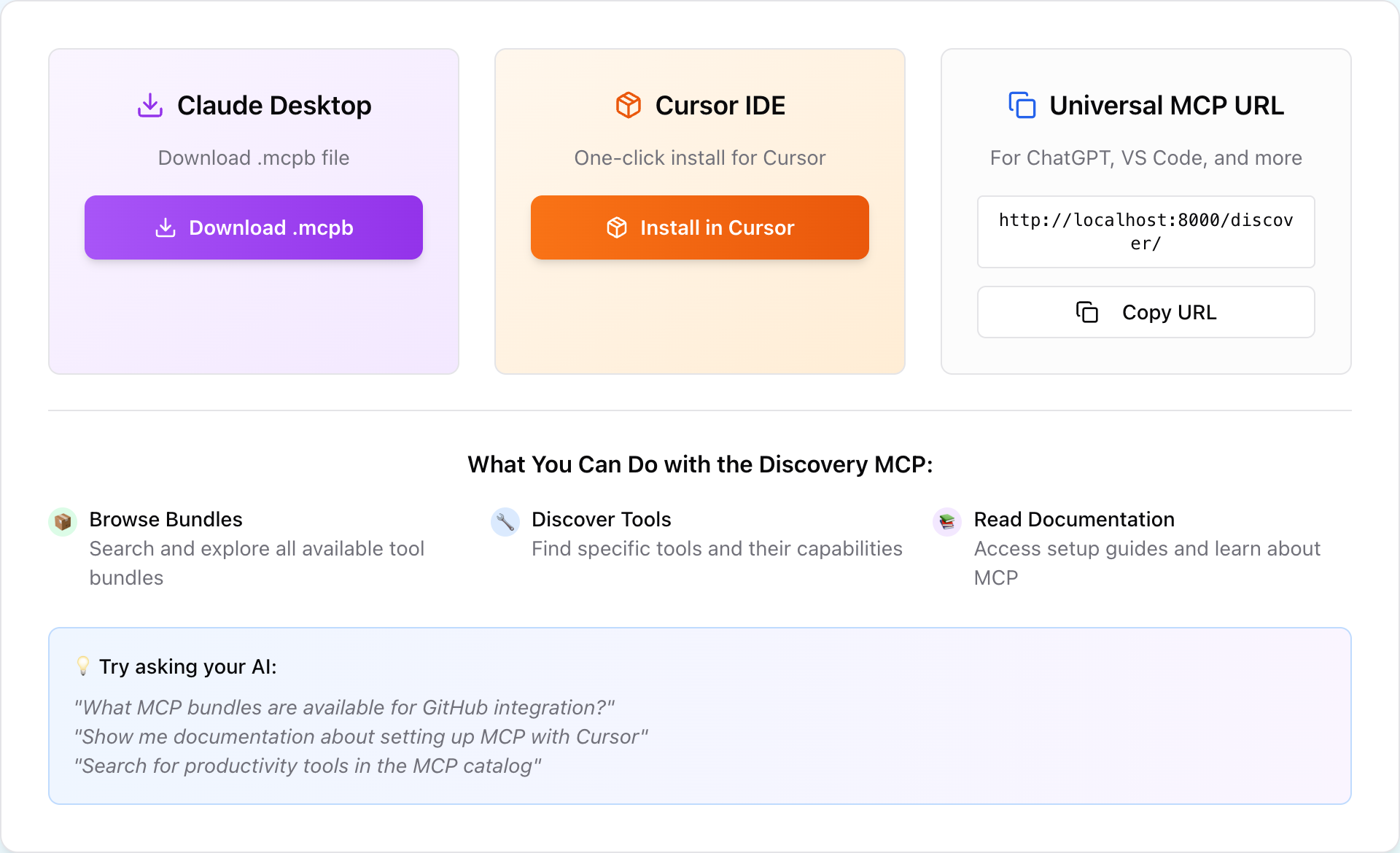
Requirements
- ChatGPT Plus or Team account (free tier doesn't support MCP)
- Bundle enabled in your MCPBundles dashboard
- Provider credentials connected
Step 1: Get Your Bundle URL
- Go to Dashboard → Bundles
- Click on your bundle
- Copy the MCP Server URL
- Format:
https://mcp.mcpbundles.com/bundle/YOUR-BUNDLE-ID
- Format:
Step 2: Open ChatGPT Connectors
- Open ChatGPT
- Click your profile icon (bottom left)
- Select Settings
- Navigate to Connectors in the left sidebar
Step 3: Enable Developer Mode
- Find Advanced settings section
- Toggle Developer mode to ON
- This allows adding custom MCP servers
Developer mode is required for external MCP servers. Without it, only pre-approved connectors are available.
Step 4: Create a New Connector
- Click "Create a new connector"
- Fill out the form:
- Name: Your bundle name (e.g., "Marketing Tools")
- MCP Server URL: Paste your bundle URL from Step 1
- Authentication: Select OAuth
- Click Save
Step 5: Test the Connection
- Start a new chat in ChatGPT
- Ask: "What tools do you have access to?"
- ChatGPT should list all tools from your bundle
Example response:
"I have access to the following tools from your Marketing Tools bundle:
- list_campaigns - Get all email campaigns
- create_contact - Add a new contact ..."
Using Tools
Simply ask ChatGPT to perform tasks that require the tools:
"Check my Smartlead campaigns and tell me which has the best reply rate"
"Add these people to HubSpot: John Doe (john@example.com), Jane Smith (jane@example.com)"
"List my GitHub repos and check for open PRs"
ChatGPT will automatically call the relevant tools and format results.
Claude Desktop Setup
Requirements
- Claude Desktop app installed
- Bundle enabled in MCPBundles dashboard
- Provider credentials connected
Step 1: Download .mcpb File
- Go to Dashboard → Bundles
- Click on your bundle
- Click Download .mcpb button
- Save the file to your Downloads folder
Step 2: Install the Bundle
- Double-click the downloaded
.mcpbfile - Claude Desktop should open automatically
- Click Install when prompted
- Wait for installation to complete (5-10 seconds)
If double-clicking doesn't work, you can manually install:
- macOS: Open Claude Desktop → Settings → MCP → Add Server → Browse → Select .mcpb file
- Windows: Same process, look for MCP settings in Claude Desktop
Step 3: Verify Installation
- Start a new chat in Claude Desktop
- Ask: "What tools do you have?"
- Claude should list all tools from your bundle
Using Tools
Chat naturally with Claude, and it will use tools when appropriate:
"Can you check my email campaigns and summarize performance?"
"Create a contact in my CRM for Tony Lewis at tony@example.com"
"What GitHub repositories do I have access to?"
Cursor Setup
Requirements
- Latest Cursor version (update to current release)
- Bundle enabled in MCPBundles dashboard
- Provider credentials connected
Step 1: Get Your Bundle URL
- Go to Dashboard → Bundles
- Click on your bundle
- Copy the MCP Server URL
Step 2: Locate Your MCP Config File
Cursor stores MCP configuration in .cursor/mcp.json:
macOS:
~/.cursor/mcp.json
Windows:
%USERPROFILE%\.cursor\mcp.json
Linux:
~/.cursor/mcp.json
If the file doesn't exist, create it.
Step 3: Edit the Config File
If file is empty or doesn't exist:
Create a new file with this content:
{
"mcpServers": {
"your-bundle-name": {
"url": "https://mcp.mcpbundles.com/bundle/YOUR-BUNDLE-ID"
}
}
}
If file already has other MCP servers:
Add your bundle to the existing mcpServers object:
{
"mcpServers": {
"existing-server": {
"url": "https://some-other-server.com"
},
"your-bundle-name": {
"url": "https://mcp.mcpbundles.com/bundle/YOUR-BUNDLE-ID"
}
}
}
Replace:
your-bundle-name- Short identifier without spaces (e.g.,marketing-automation)YOUR-BUNDLE-ID- Your actual bundle URL from Step 1
Step 4: Save and Restart Cursor
- Save the
mcp.jsonfile - Quit Cursor completely (not just close the window)
- Reopen Cursor
- Wait 10-20 seconds for MCP servers to initialize
Step 5: Verify the Connection
- Open Cursor command palette (
Cmd/Ctrl + Shift + P) - Type "MCP" and look for MCP-related commands
- Or ask the AI: "What tools do you have access to?"
Expected response:
"I have access to tools from the following MCP servers:
- your-bundle-name: list_campaigns, create_contact, send_message..."
Using Tools
Cursor will automatically use tools when relevant to your coding tasks:
"Get the latest campaign data from Smartlead and create a TypeScript interface for it"
"List my GitHub repos, find 'api-server', and check for open PRs"
"Fetch the latest 10 contacts from HubSpot and generate SQL for importing them"
Universal MCP URL
For any MCP-compatible client not listed above, use the universal MCP URL approach.
Step 1: Get Your Bundle URL
- Go to Dashboard → Bundles
- Click on your bundle
- Copy the MCP Server URL
- Format:
https://mcp.mcpbundles.com/bundle/YOUR-BUNDLE-ID
- Format:
Step 2: Add to Your MCP Client
The exact steps vary by client, but generally:
- Find MCP server configuration in your client's settings
- Add a new MCP server
- Paste your bundle URL
- Save and restart the client
Common Clients
VS Code with Continue:
- Open Continue extension settings
- Add MCP server URL to configuration
- Restart VS Code
Zed:
- Open Zed settings
- Navigate to MCP configuration
- Add your bundle URL
- Reload window
Other clients: Refer to your client's documentation for MCP server setup instructions.
Troubleshooting
Connection Failed
Cause: URL is unreachable or invalid.
Fix:
- Verify URL includes
https:// - Check for extra spaces when pasting
- Ensure bundle is enabled in dashboard
- Try copying URL again
Tools Don't Appear
Cause: Client hasn't loaded MCP configuration.
Fix:
- Quit the AI client completely
- Wait 5 seconds
- Reopen the client
- Wait 20 seconds for initialization
- Try asking "What tools do you have?"
Authentication Required Error
Cause: Provider credentials not connected.
Fix:
- Go to Dashboard → Providers
- Find the provider for that tool
- Click Connect and complete OAuth or add API key
- Try the tool again
See Setting Up Credentials for details.
Tools Work But Return Empty Data
Cause: Connected to wrong account or no data exists.
Fix:
- Dashboard → Providers → [Provider Name]
- Check which account is connected
- If wrong account, click Reconnect
- Verify data exists in the provider's app
Bundle Shows "Needs Credentials" or "Connection Error"
Cause: One or more providers not configured or have invalid credentials.
Fix:
- Dashboard → Bundles → [Your Bundle]
- Look for the "Configuration Required" section
- Click "Configure" next to providers with issues
- Add or update credentials in the credential panel
- Select validation tool and click "Validate Now"
- Bundle status should become "Ready - Credentials valid"
Best Practices
Naming Bundles
Use descriptive, short names without spaces:
- ✅
marketing-automation - ✅
dev-tools - ✅
crm-suite - ❌
my bundle with spaces - ❌
bundle-123-abc-xyz-really-long-name
Multiple Bundles vs Combined Bundle
Use multiple bundles when:
- Different projects need different tools
- You want to limit tool access per workspace
Use one combined bundle when:
- You use the same tools across all projects
- Simpler configuration preferred
Testing New Bundles
Before adding to your main configuration:
- Test in a separate chat/window
- Verify tools work correctly
- Check credentials are valid
- Then add to main config
Platform Comparison
| Feature | ChatGPT | Claude Desktop | Cursor | Universal |
|---|---|---|---|---|
| Setup Time | 3-5 min | 1-2 min | 2-3 min | Varies |
| Installation Method | Connectors UI | .mcpb file | JSON config | Client-specific |
| Multiple Bundles | One per chat | Multiple | Multiple | Client-specific |
| Tool Visibility | Expandable sections | In-chat | Command palette | Client-specific |
| Auto-updates | Yes | Manual | Manual | Client-specific |
| Requires Subscription | Yes (Plus/Team) | No | No | Varies |
Next Steps
- Choose a Bundle - Browse and select bundles
- Set Up Credentials - Connect provider authentication
- Test Tools - Use Bundle Studio to test tools
- Create Custom Bundles - Build your own bundle
Need Help?
- Connection issues? See Troubleshooting
- Questions? Check the FAQ
- Support: Email help@mcpbundles.com