Managing Credentials
Provider credentials are the authentication keys, tokens, or OAuth connections that allow MCPBundles to access external APIs on your behalf. This guide covers everything you need to know about creating, editing, validating, and managing credentials.
What Are Credentials?
Credentials are encrypted authentication information that MCPBundles uses to connect to external service providers like Resend, Google, Slack, or PostgreSQL. Each credential is:
- User-specific - Only you can access your credentials
- Encrypted at rest - All credential data is encrypted in the database
- Provider-scoped - Each credential belongs to one provider
- Validation-ready - Can be tested with validation tools
Credential Types
MCPBundles supports four credential types:
| Type | Description | Example Providers |
|---|---|---|
| API_KEY | Simple API key authentication | Resend, OpenAI, HubSpot |
| OAUTH2_TOKEN | OAuth 2.0 with automatic refresh | Google, Slack, GitHub |
| BEARER_TOKEN | Bearer token authentication | Some payment processors |
| NONE | No authentication required | Public APIs, weather services |
Creating Credentials
Overview
You can create credentials from multiple entry points, all opening the credential panel on the right side of your screen:
From Bundle Page:
- Click "Configure" next to a provider that needs credentials
- In the dialog, click "+ Add New Credential"
- Credential panel slides in from the right
From Provider Detail Page:
- Navigate to Dashboard → Providers → Select provider
- Click "Add Credential" button
- Credential panel opens
From Add Tool Dialog:
- While adding tools to a bundle, select a provider
- Click "+ Add New" to create a credential
- Credential panel opens
Key Feature: The credential panel stays open throughout the entire process, even during OAuth flows. You won't lose your place!
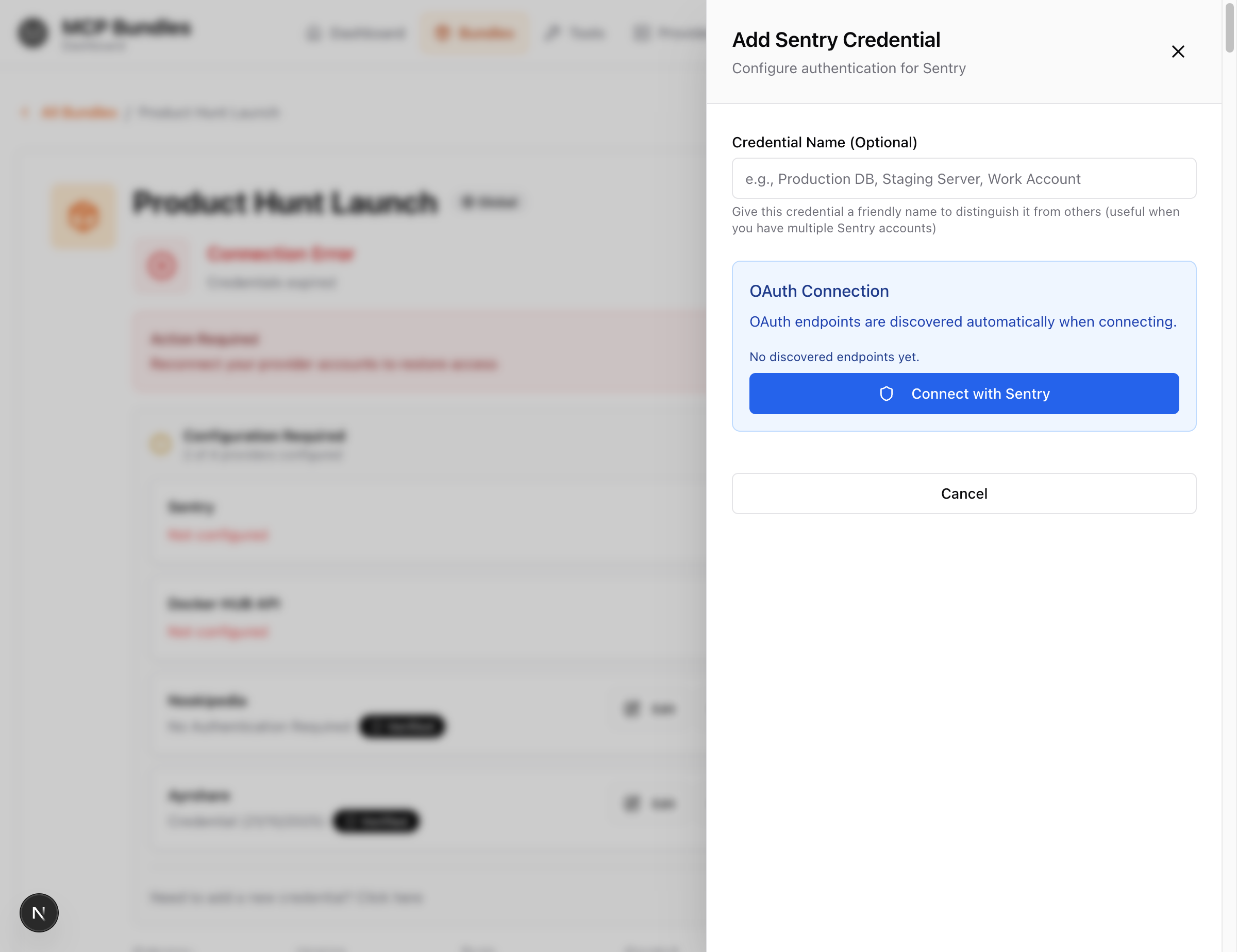
API Key Credentials
For providers that use API keys (like Resend, OpenAI, Smartlead):
Schema-Driven Credentials
Modern providers use credential schemas that define multiple fields with types, validation, and help text.
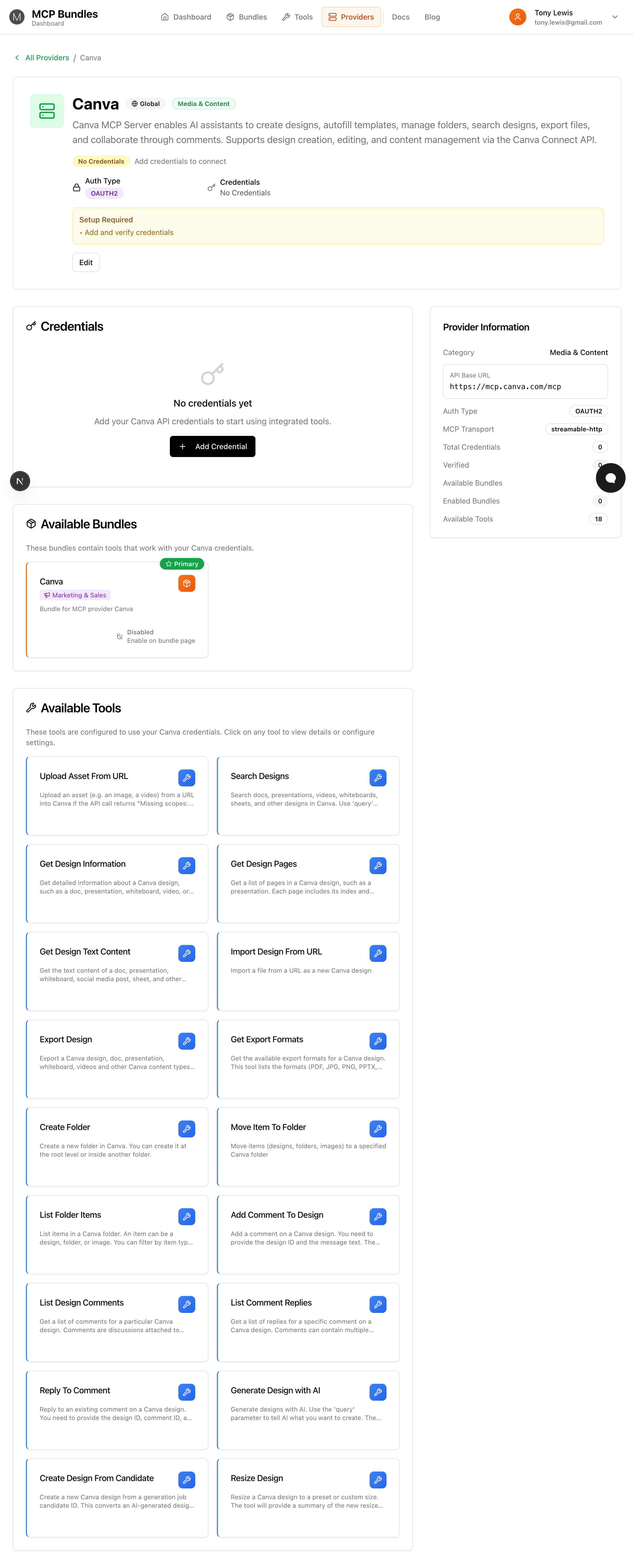
Example: Resend Provider
When you click "Add Credential" on the Resend provider, you'll see a form with:
- API Key (required, password type)
- Description: "Your Resend API Key. Get it from https://resend.com/api-keys"
- Input: Password field with show/hide toggle
- Masked when saved: Shows
●●●●●●●●last4
How schema-driven credentials work:
The provider's credential_schema defines the fields:
{
"fields": {
"api_key": {
"type": "password",
"label": "API Key",
"required": true,
"description": "Your Resend API Key. Get it from https://resend.com/api-keys",
"placeholder": "re_..."
}
}
}
The UI automatically generates:
- Appropriate input type (text, password, number, select)
- Show/hide toggle for password fields
- Required field indicators (*)
- Help text from descriptions
- Default values
Multi-field credentials:
Some providers require multiple fields:
{
"fields": {
"host": {
"type": "string",
"label": "Database Host",
"required": true,
"placeholder": "localhost"
},
"port": {
"type": "number",
"label": "Port",
"required": true,
"default": 5432
},
"database": {
"type": "string",
"label": "Database Name",
"required": true
},
"user": {
"type": "string",
"label": "Username",
"required": true
},
"password": {
"type": "password",
"label": "Password",
"required": true
}
}
}
This creates a comprehensive form with all necessary database connection parameters.
Field Types
The schema system supports various field types:
| Type | Input | Example |
|---|---|---|
string | Text input | Email addresses, URLs |
password | Password input with toggle | API keys, passwords |
number / integer | Number input | Ports, timeouts |
select | Dropdown | Regions, environments |
boolean | Checkbox | Enable features |
OAuth2 Credentials
For providers that use OAuth (like GitHub, Slack, Sentry, Google):
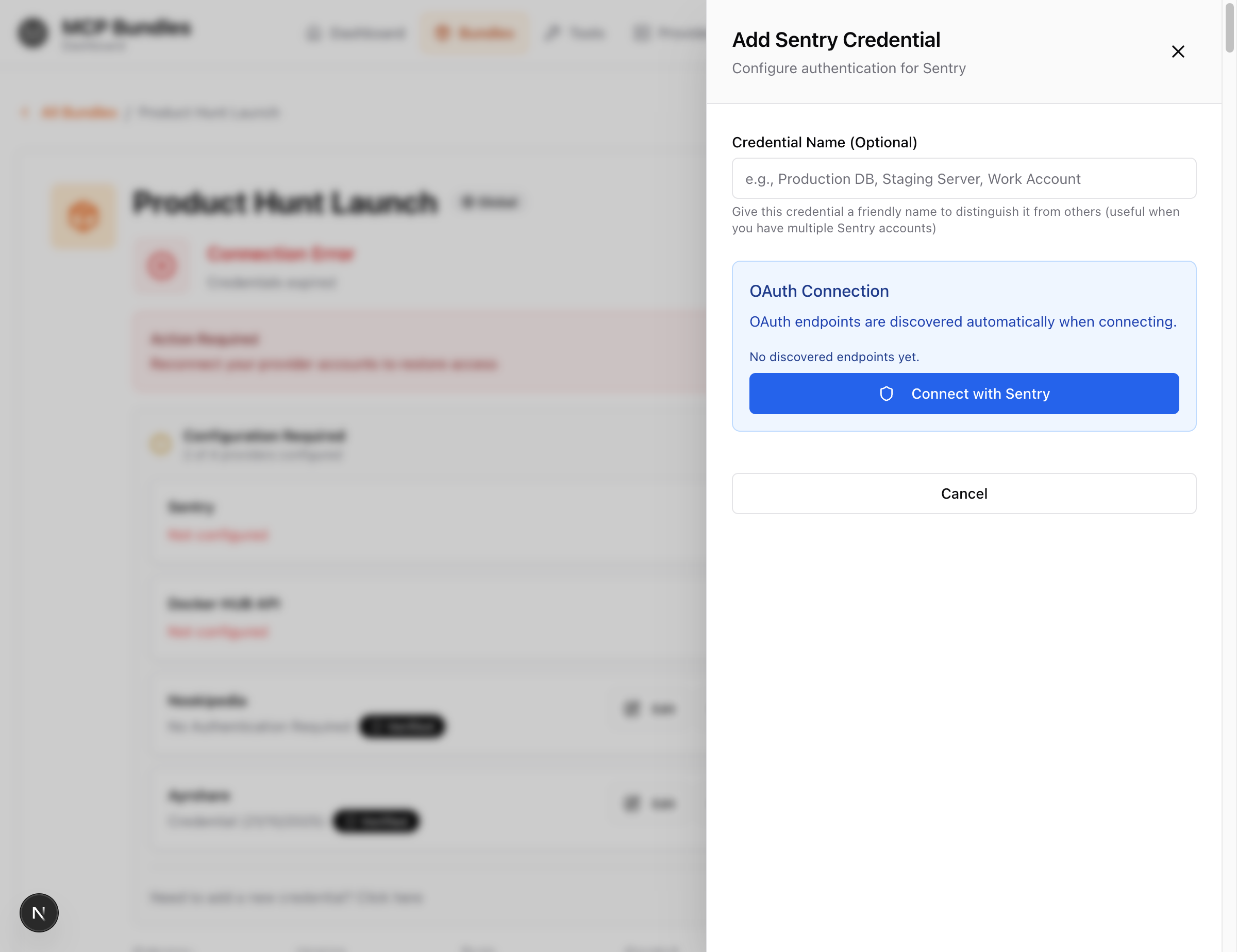
OAuth Flow:
- Credential panel opens on the right side
- (Optional) Enter a descriptive Credential Name (e.g., "Work GitHub", "Production Sentry")
- Click the large blue "Connect with [Provider]" button
- Automatic endpoint discovery happens in the background:
- System discovers OAuth authorization endpoint
- System discovers token endpoint
- System discovers registration endpoint (if available)
- OAuth window opens → Provider's authorization page loads
- Log in to your provider account
- Review and approve the requested scopes/permissions
- OAuth window closes → Browser returns to MCPBundles
- 🎯 Credential panel automatically reopens (context-aware return!)
- 🎯 Validation tool picker automatically opens for you to test the credential
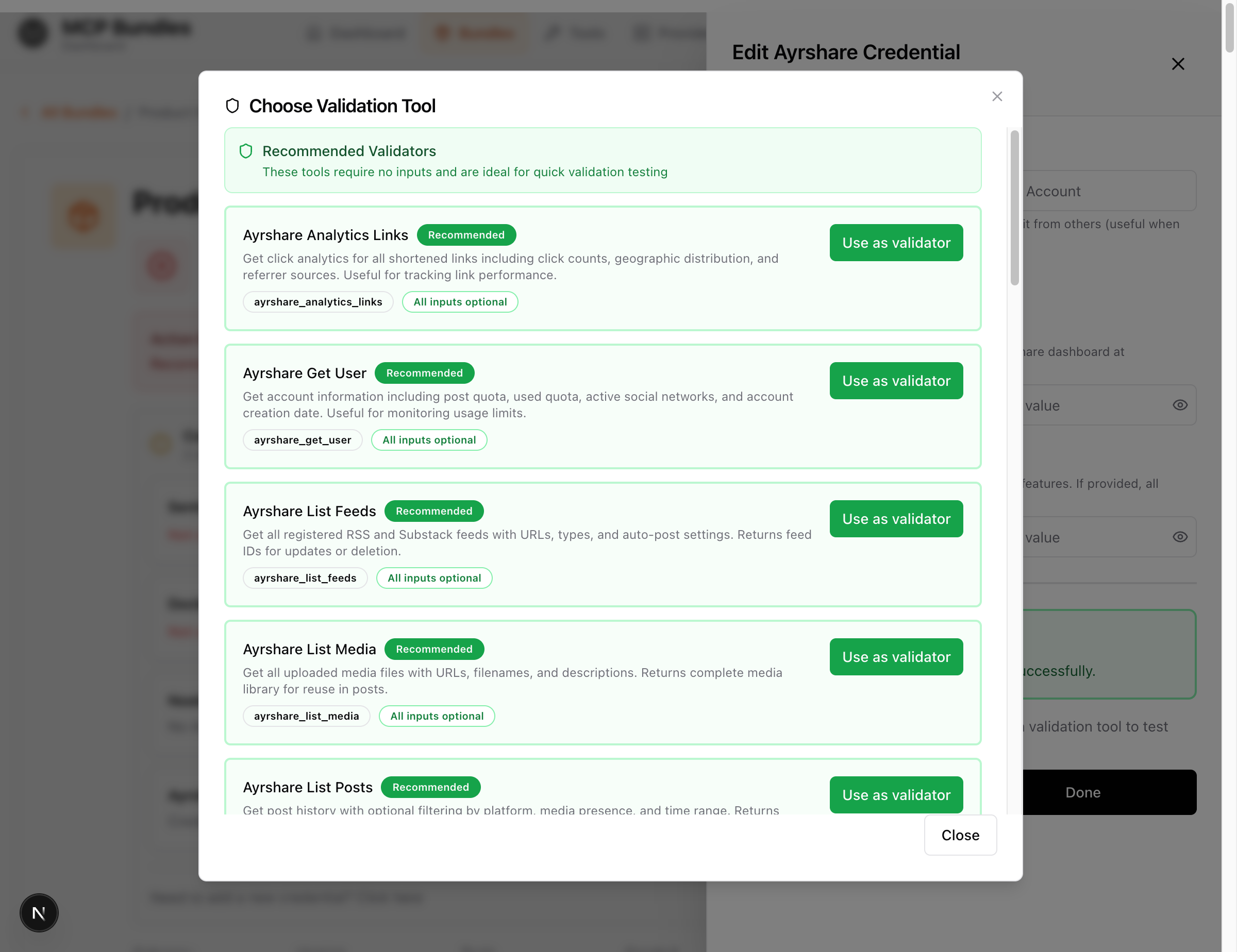
Key OAuth Features:
- Context-Aware Return - Panel reopens exactly where you left off after OAuth
- PKCE Support - Secure authorization flow (prevents interception)
- Dynamic Client Registration - Automatic OAuth app creation when supported
- Automatic Token Refresh - Background refresh before expiration
- Scope Management - Shows granted scopes on credential card
- No Page Redirect - Stay on the same page throughout OAuth flow
Important: After OAuth completes, the validation tool picker opens automatically - just select a tool and click "Validate Now" to confirm your credential works!
None Credentials
For providers that don't require authentication:
- Click "Create Connection & Test"
- Empty credential record is created
- Choose validation tool
- Validate to confirm provider is reachable
This creates a connection record for tracking purposes, even though no actual credentials are stored.
Understanding Credential Status
Verification Status
Every credential has a verification status that indicates whether it's been tested:
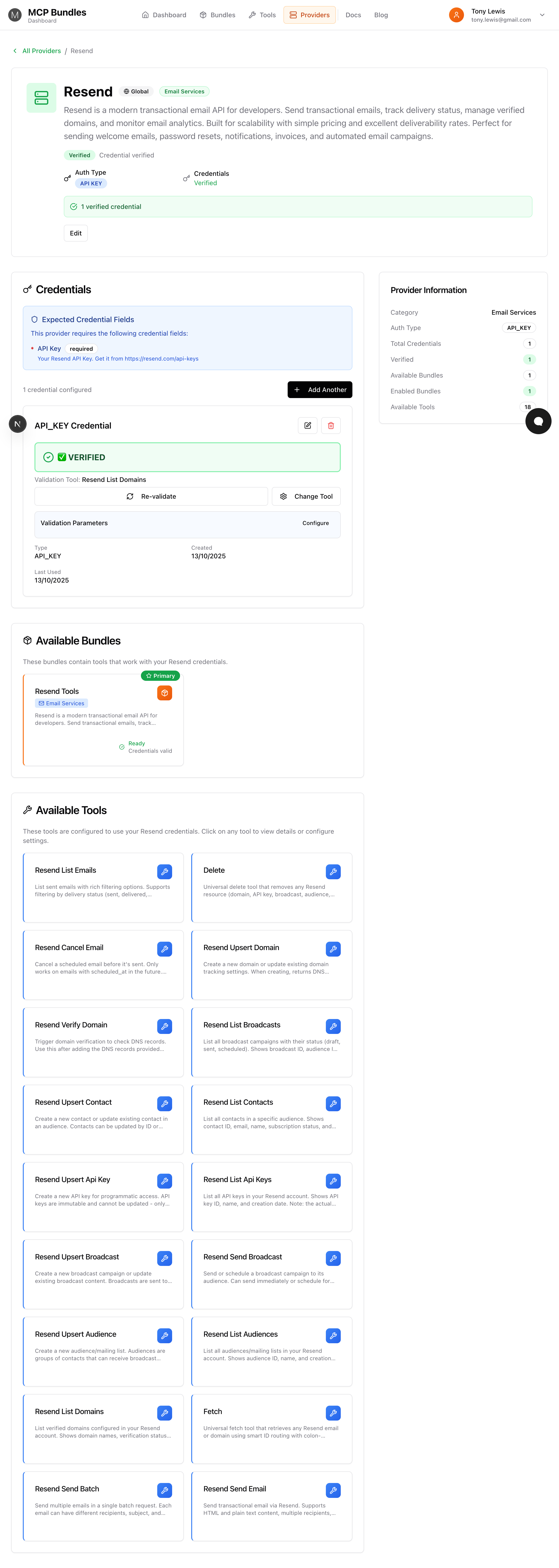
VERIFIED
Appearance:
- Green background on credential card
- Large checkmark icon
- "VERIFIED" text prominently displayed
- Shows last validation time
What it means:
- Credential was successfully tested with a validation tool
- API is reachable and accepting authentication
- Tools using this provider are available
- Bundles using this provider can function properly
Actions available:
- Re-validate - Test again to confirm still working
- Change Tool - Select different validation tool
- Edit - Update credential values
UNVERIFIED
Appearance:
- Amber/yellow background
- Warning icon
- "UNVERIFIED" text
- Call-to-action to validate
What it means:
- Credential exists but hasn't been tested
- No validation tool selected yet, OR validation tool selected but not run
- Tools using this provider are hidden
- Bundles show "Setup Required" status
Next steps:
- Choose a validation tool (if not selected)
- Click "VALIDATE NOW"
- Wait for validation to complete
ERROR
Appearance:
- Red background
- Error icon
- "ERROR" text
- Error message details
What it means:
- Validation test failed
- Credential may be invalid, expired, or revoked
- API may be unreachable
- Tools won't work
Troubleshooting:
- Check error message for specific issue
- Verify credential is correct
- Check if API key was rotated
- Try different validation tool
- Re-authorize if OAuth
- Contact provider support if persistent
Credential Activity Status
Beyond verification, credentials have an activity status:
| Status | Meaning | Actions |
|---|---|---|
| ACTIVE | Ready to use | Can validate, can be used by tools |
| DISABLED | Temporarily inactive | Can re-enable |
| EXPIRED | OAuth token expired | Re-authorize needed |
Editing Credentials
Editing Existing Credentials
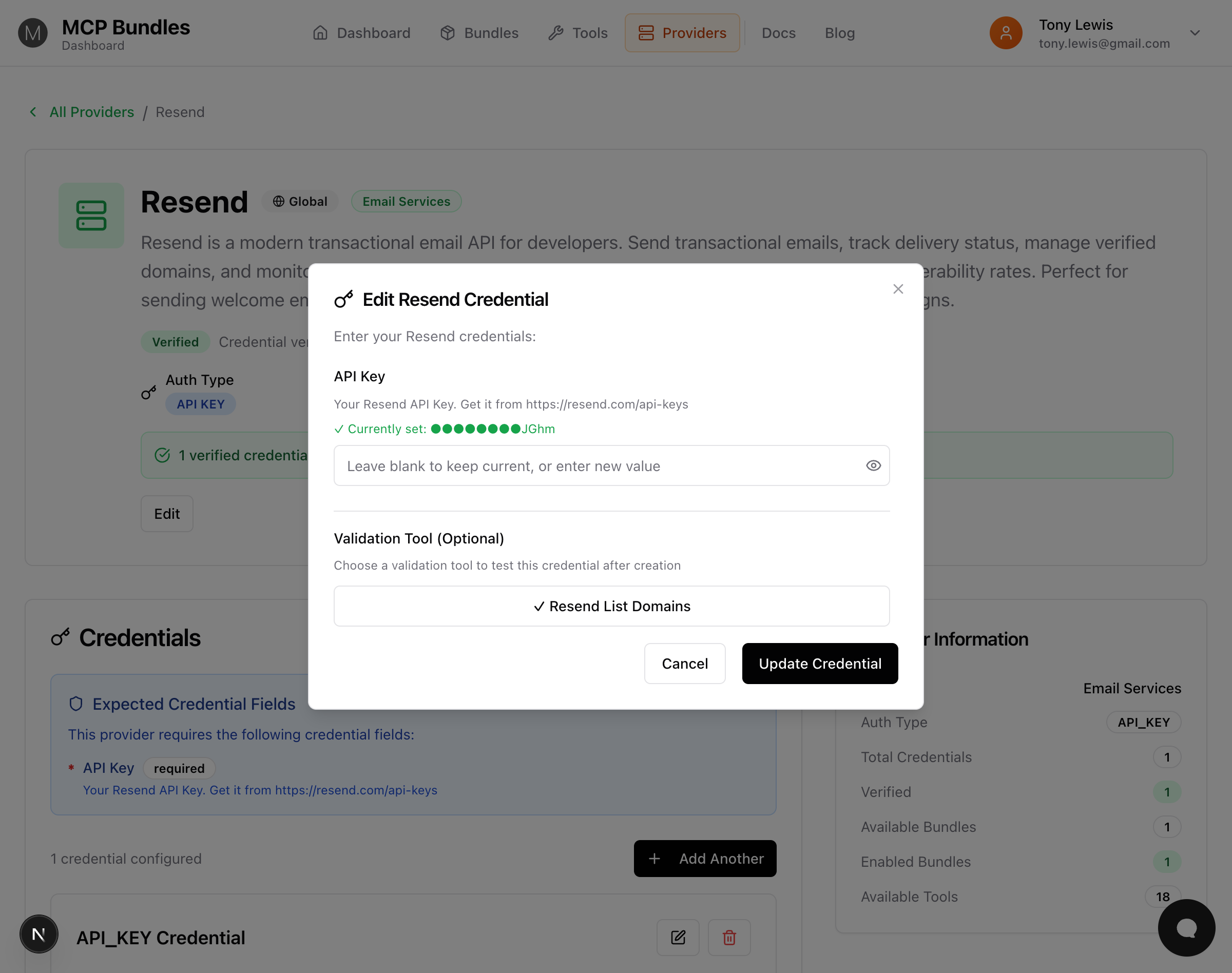
When you edit an existing credential, you'll see:
Masked Current Values:
- Shows
●●●●●●●●last4for each field - Green checkmark: "✓ Currently set: ●●●●●●●●JGhm"
- Confirms credential exists without exposing full value
Selective Updates:
- Leave fields blank to keep current values
- Only enter new values for fields you want to change
- Placeholder text: "Leave blank to keep current, or enter new value"
How it works:
When you save, the system:
- Checks which fields have new values (non-empty)
- Merges new values with existing encrypted data
- Re-encrypts the combined credential
- Preserves unchanged fields
Example:
Original credential:
{
"api_key": "re_abc123xyz789",
"instance_url": "https://company.example.com"
}
Edit form shows:
- API Key: ✓ Currently set: ●●●●●●●●x789
- Instance URL: ✓ Currently set: ●●●●●●●●e.com
User enters:
- API Key:
re_new_key_456(changing) - Instance URL: `` (blank - keeping current)
Result:
{
"api_key": "re_new_key_456",
"instance_url": "https://company.example.com"
}
When to Edit Credentials
Edit credentials when:
- API key was rotated
- Password changed
- Moving between environments (dev → prod)
- Correcting a typo
- Updating instance URL
Don't edit if:
- OAuth token expired - use "Re-authorize" instead
- Completely changing provider account - create new credential
- Testing different keys - create additional credential
Validation Tools
What is a Validation Tool?
A validation tool is a read-only tool that tests your credential by making a real API call to the provider. If the call succeeds, your credential is verified.
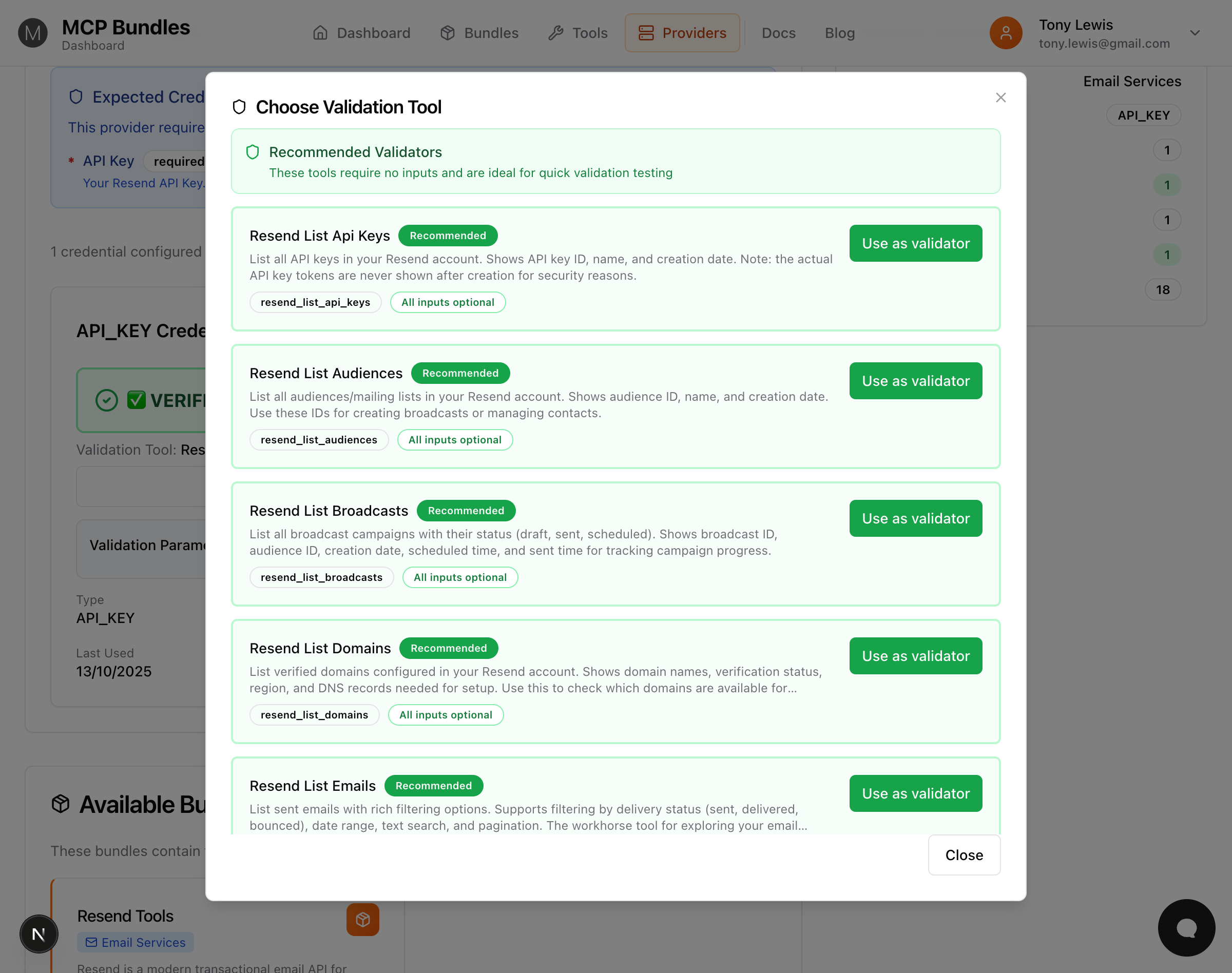
Choosing a Validation Tool
Recommended validators are shown first - these tools:
- Require no input arguments (or all inputs are optional)
- Are read-only (list, get, search operations)
- Execute quickly
- Work reliably for testing
Good validation tools:
list_campaigns- Lists your campaignsget_account_info- Gets your account detailslist_domains- Lists verified domainsget_user- Gets current user info
Avoid for validation:
- Tools that create/delete resources
- Tools that require specific IDs you don't have
- Tools that modify data
- Tools with many required arguments
Validation Tool Selection
Provider-level vs Credential-level:
- Provider-level default - Set on the provider for all users
- Credential-level override - Set on your specific credential
- Credential-level takes precedence
How to set:
- During credential creation - Select from "Validation Tool (Optional)" section
- After creation - Click "Change Tool" on credential card
- Modal shows all available tools for the provider
Validation Arguments
Some validation tools require input parameters:
Example: Get Campaign Stats
- Requires:
campaign_id(string) - Optional:
include_details(boolean)
Validation Parameters UI:
- Appears after selecting a tool with required inputs
- Click "Configure" to expand parameter form
- Form auto-generated from tool's input schema
- Shows required fields with
* - Arguments are saved with credential for reuse
Saved validation args:
When you configure validation arguments, they're stored with the credential:
{
"credential_id": "uuid",
"validation_tool_id": "tool_uuid",
"validation_args": {
"campaign_id": "camp_123abc",
"include_details": true
}
}
These args are automatically used every time you click "Re-validate".
Running Validation
From credential card:
- Click "VALIDATE NOW" (large green button)
- Tool executes with your credential
- Status updates in real-time
- Result message appears
Validation process:
- System retrieves saved validation_args (if any)
- Injects your encrypted credential
- Calls the validation tool
- Tool makes API request to provider
- Returns success or failure
- Updates credential.verification_status
Success:
- Status → VERIFIED
- Green success message
- Shows what was returned
- Timestamp updated
Failure:
- Status → ERROR
- Red error message
- Shows specific error
- Suggests fixes
Credential Security
Encryption
At Rest:
- All credential data encrypted with Fernet (symmetric encryption)
- Encryption keys stored separately from database
- Each user's credentials completely isolated
In Transit:
- HTTPS for all API calls
- Credentials never logged
- Masked in UI displays
- Never exposed in responses
Access Control
User Isolation:
- You can only access your own credentials
- Database queries automatically scoped to your user ID
- Admins cannot view your encrypted credentials
- Shared bundles use each user's own credentials
Permissions:
- Creating credentials - your own only
- Reading credentials - masked view of your own
- Updating credentials - your own only
- Deleting credentials - your own only
OAuth Security
PKCE (Proof Key for Code Exchange):
- Secure authorization flow
- Prevents authorization code interception
- Required for public OAuth clients
Dynamic Client Registration:
- Automatic OAuth app creation when supported
- No manual app registration needed
- Client secrets encrypted per-credential
Token Management:
- Access tokens encrypted
- Refresh tokens encrypted
- Automatic refresh before expiration
- Expired tokens trigger re-authorization
Credential Usage
Tracking Usage
Each credential tracks:
- Last Used At - When last used by a tool
- Usage Count - How many times executed
- Used By Bundles - Which bundles reference it
Viewing usage:
On the credential card:
- "Last Used: 13/10/2025"
- "Used by 2 bundle(s)"
- Shows bundle names with links
- Click to view bundle details
Multiple Credentials
Can you have multiple credentials per provider?
Yes, but only one can be active at a time:
Use cases:
- Development vs Production keys
- Multiple accounts (personal + business)
- Testing new credentials before switching
How to switch:
- Add new credential
- Validate new credential
- Delete or disable old credential
- New credential becomes active
Binding to bundles:
When a bundle needs a provider:
- If one VERIFIED credential exists → auto-binds
- If multiple exist → manual selection required
- If none exist → bundle shows "Setup Required"
Advanced Features
Granted OAuth Scopes
For OAuth2 credentials, view granted scopes:
Displays:
- List of scope strings
- Example:
read:campaigns,write:contacts - Shows what permissions were actually granted
Scope mismatches:
If a tool needs write:campaigns but you only granted read:campaigns:
- Tool shows "Insufficient Scopes" error
- Solution: Re-authorize with broader scopes
Masked Credential Data
When editing, credential data is masked:
Masking format:
- Short values (≤4 chars):
●●●● - Longer values:
●●●●●●●●last4 - Example:
●●●●●●●●JGhmforre_abc123JGhm
Purpose:
- Confirm credential exists
- Verify you're editing the right one
- Don't expose full credential in UI
Expected Credential Fields
Provider pages show required fields:
Expected Credential Fields Section:
- Lists all fields the provider needs
- Shows field names and types
- Indicates required vs optional
- Provides help text and links
This helps you:
- Know what to prepare before adding credential
- Understand what information is needed
- Find where to get credentials from provider
Troubleshooting
Common Issues
"Validation failed: Invalid API key"
Causes:
- Typo when pasting
- Key was deleted/revoked
- Wrong provider account
- Key hasn't been activated yet
Solutions:
- Re-copy API key from provider dashboard
- Verify key is for correct account/environment
- Check provider's API key settings
- Generate new key if needed
- Edit credential and paste new key
"OAuth token expired"
Causes:
- Token expired and auto-refresh failed
- Provider revoked access
- OAuth app was deleted
Solutions:
- Click "Re-authorize" on credential card
- Complete OAuth flow again
- New token is saved automatically
- Validate to confirm working
"Insufficient scopes"
Causes:
- Tool needs permissions you didn't grant
- OAuth was authorized with minimal scopes
Solutions:
- Note which scopes are needed (in error message)
- Click "Re-authorize"
- Grant additional scopes when prompted
- Re-validate credential
"Validation tool requires arguments"
Causes:
- Selected tool needs input parameters
- Required fields not filled
Solutions:
- Click "Configure" in Validation Parameters
- Fill required fields
- Arguments are saved for next time
- Click validate
Alternatively:
- Click "Change Tool"
- Select simpler tool without required args
- Validate with that tool instead
"Can't find credential value for field X"
Causes:
- Schema-driven field missing in saved data
- Credential created before schema was defined
- Field was removed from schema
Solutions:
- Edit credential
- Enter value for missing field
- Save to update credential data
Getting Help
If you encounter issues not covered here:
- Check error message - Often contains specific fix
- Try different validation tool - May provide more detail
- Check provider status - API might be down
- Review provider docs - Verify credential format
- Contact support - help@mcpbundles.com
Best Practices
Do
- Validate immediately after creating credentials
- Choose simple validation tools without required args
- Update credentials when rotating API keys
- Use descriptive names if provider supports named credentials
- Keep credentials verified by re-validating periodically
- Use OAuth when available - more secure than API keys
Don't
- Don't share credentials between users (each user needs their own)
- Don't use production keys in test/dev bundles
- Don't skip validation - always test before using
- Don't use destructive tools for validation
- Don't hardcode credentials in tools - always use provider auth
- Don't screenshot unmasked credentials - security risk
Related Documentation
- Validating Credentials - Detailed validation guide
- Understanding Providers - Provider concepts and auth types
- Bundle Studio - Test tools with credentials
- Quick Start Guide - Get your first credential working
Need Help?
- Email: help@mcpbundles.com
- Docs: Browse sidebar for more guides
- Support: Contact us with credential issues
Credentials are the foundation of tool execution in MCPBundles. With proper credential management, you can securely connect to any provider and unlock powerful AI-driven workflows.